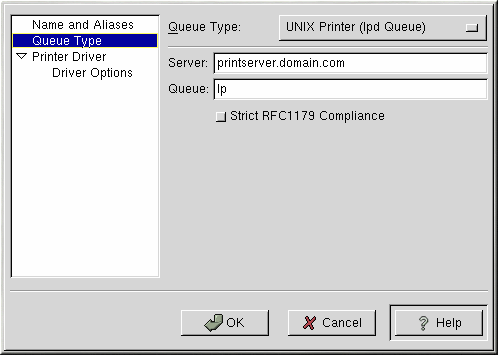Adding a Remote UNIX Printer
To add a remote UNIX printer, such as one attached to a different Linux system on the same network, click the Add button in the main printconf window. The window shown in Figure 13-2 will appear. Enter a unique name for the printer in the Queue Name text field. This can be any descriptive name for your printer. You can also create alias names for the printer by click the Add button beside the Aliases list. Refer to the section called Creating Printer Aliases for more information about aliases. The printer name and aliases can not contain spaces and must begin with a letter a through z or A through Z. The valid characters are a through z, A through Z, 0 through 9, -, and _.
Click Queue Type from the left side menu and choose Unix Printer (lpd Spool) from the Queue Type menu.
Text fields for the following options appear below the Queue Type menu as shown in Figure 13-4:
Server — The hostname or IP address of the remote machine to which the printer is attached.
Queue — The remote printer queue. The default printer queue is usually lp.
By default, the Strict RFC1179 Compliance option is not chosen. If you are having problems printing to a non-Linux lpd queue, choose this option to disable enhanced LPRng printing features.
Next, select the type of printer that is connected to the remote system from the left side list by clicking Printer Driver from the left side menu. After choosing the manufacturer and model number of the printer, a list of drivers will appear. If there is more than one driver for the printer, choose the preferred driver in the Printer Driver list. If you are not sure which one to use, do not change this value. Click the Printer Notes button to view notes about the printer driver from the Linux Printing Database. Click OK.
Click Driver Options from the left side menu after selecting a printer driver. These options will vary depending on the printer driver that you selected. Typical options include paper size, print quality, and printer resolution.
Click the Apply button in the main window to save your changes to the /etc/printcap configuration file and restart the printer daemon (lpd). After applying the changes, print a test page to ensure the configuration is correct. Refer to the section called Printing a Test Page for details.
 | Important |
|---|---|
The remote machine must be configured to allow the local machine to print on the desired queue. As root, create the file /etc/hosts.lpd on the remote machine to which the printer is attached. On separate lines in the file, add the IP address or hostname of each machine which should have printing privileges. |