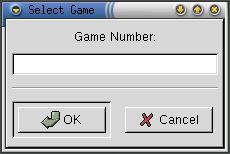Playing Mahjongg
You start with five levels of tiles which are stacked so some are covered up by the tiles on top. The harder the level you set in the Preferences… dialog, the more tiles are covered when the game starts. The object of Gnome Mahjongg is to remove all the tiles from the game. To remove tiles you have to find matching pairs which look alike. A matching tile will usually have the same number of buttons or markings on it or will look similar to each other.
As an example, the highlighted tile, in the figure below, has six buttons. The matching tile is the one which also has six buttons. The tile is on the far left side on the bottom level. If you wanted to match the tile on the top level, you need to look for the tile with the same green and red symbol. Do you see a matching tile yet? There are three tiles, which are visible, that match the tile on the top level. On the left side, three tiles to the right of the highlighted tile, is the matching tile. You can't remove the pair yet because the tile isn't on the outside of the stack of tiles. Later I'll explain more fully which tiles can be removed and which tiles can't be removed even though they match. I'll let you find the other two matching tiles, which are visible, on your own.
Gnome Mahongg is played by pointing and clicking on the two tiles you want matched and then they are removed from the game. If the two tiles don't match, a dialog appears telling you this.
Only tiles at the far left and right edges on each level can be selected. This is because you can't remove any tiles which aren't at the far left and far right sides. If the tiles are on a different level and at the left or right sides, those can be removed when you find another matching tile.
If you can't match any more tiles, a dialog will appear telling you no more tiles can be matched.
Toolbar
The toolbar can be moved around the desktop. If you click on the far left side of it, you will be able to drag it any place on the desktop you wish. The toolbar also snaps into place at the top and left side of the Main Window in Gnome Mahjongg, but the default place the toolbar is located, and the best in my opinion, is under the menubar.
The toolbar contains the following buttons:
- New
This button starts a new game with the current settings.
- Restart
This button restarts the current game to the beginning without shuffling the tiles.
- Hint
This button gives you a pair of matching tiles to remove.
- Undo
This button replaces two tiles you removed until you reach the beginning of the game.
- Redo
This button replays your previous move, the Undo button took back. When you reach the state you started undoing, the message "No more redo!" appears at the bottom left corner of the Main Window.
- Pause
This button pauses the game. When the game is paused, the clock, at the bottom right corner of the Main Window, stops and you cannot see any of the tile's faces.
- Shuffle
This button sorts the tiles randomly. It does not restart the game. You remain at the same point in the game with the same tiles removed, but the tiles are just resorted.
- Prefs
This button displays the Preferences… dialog.
- Tiles Left:
This part of the Toolbar shows the number of tiles remaining to be matched.
- Moves Left:
This part of the Toolbar shows the number of possible matches you can make.
Menus
The menu bar, located at the top of the Main Window, contains the following menus:
- Game
The menu contains:
New game (Ctrl-N) — This item starts a new game with a predefined seed.
New game with seed… — This item brings up a dialog asking for a new seed.
Restart game — This item restarts the game with a predefined seed.
Undo move (Ctrl-Z) — This item takes back two tiles you removed until you reach the beginning of the game.
Redo move (Ctrl-R) — This item replays your previous move the Undo button took back. When you reach the state you started undoing the message "No more redo!" appears at the bottom left corner of the Main Window.
Hint — This item gives you a pair of matching tiles to remove.
Shuffle tiles — This item sorts the tiles randomly. It does not restart the game. You remain at the same point in the game with the same tiles removed, but the tiles are just resorted.
Scores… — This item brings up a dialog showing you the ten best scores. The dialog has the scores identified by user name, score, the time it took to complete the game, and the date the game was completed.
Exit (Ctrl-Q) — This item allows you to quit the game.
- Settings
The menu contains:
Show Tool Bar — This item determines whether the toolbar is shown or not. If the box is depressed, the toolbar is shown in the last place you put it. If the box is raised, the toolbar is not shown.
Preferences… — This item brings up the Preferences… dialog.
- Help
The menu contains:
About… — This item gives you some basic information about Gnome Mahjongg, such as the author's names and the application version number.
Manual — This item shows this manual.