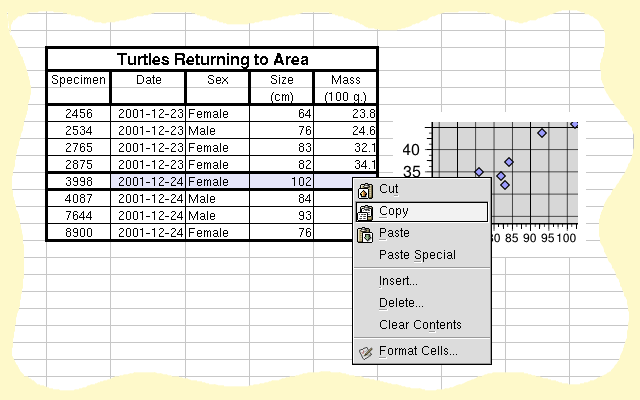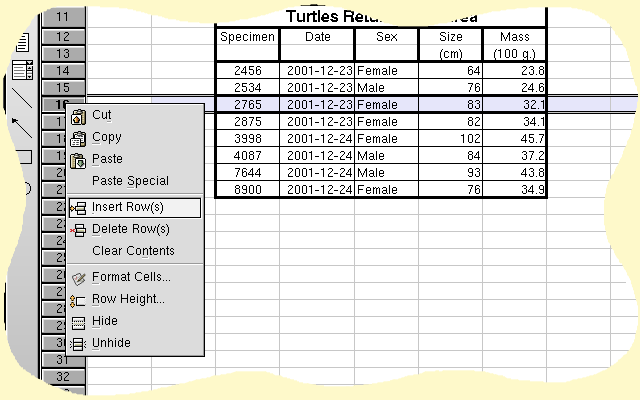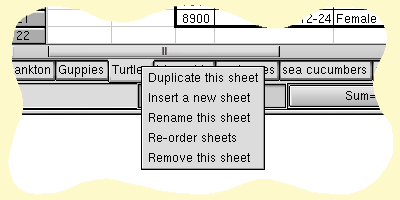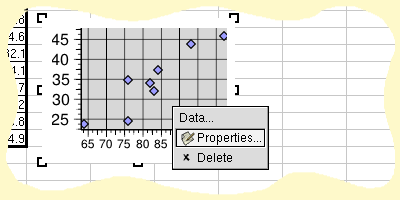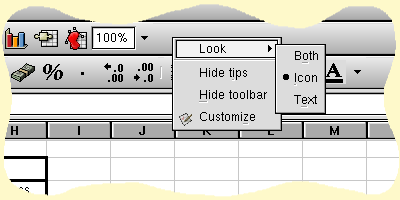3.10. Context Menus in Gnumeric
Context menus are menus which open up under the mouse pointer and are therefore detached from the format graphical structure of the applicaton. These menus provide an extra and convenient way to access Gnumeric commands. All of the commands in context menus are available through the regular menu system. Context menus provide different commands depending on the position of the pointer.
To activate a context menu, a user simply positions the pointer over the appropriate area and clicks one of the buttons on their mouse. Since this button is configurable and users have mice with different buttons, it may be a different button on any given machine or may even require the combination of a keyboard key and a mouse buttons. The user will have to find how to do this themselves.
Currently Gnumeric provides five different context menus. The context menu that is called in the central grid area is discussed next in Section 3.10.1. The Context menu that appears when the pointer is over the row headers or column headers is presented in Section 3.10.2. Another context menu relates to the worksheet tabs and is explained in Section 3.10.3. Yet another context menu applies to embbeded objects or shaped components such as a plot. These are shown in Section 3.10.4. The final context menu allows the configuration of the toolbars. This menu is presented in Section 3.10.5.
3.10.1. The Context Menu for the Cell Grid Area
The context menu in the cell grid area apprears when the pointer is over the cell grid area. This menu applies to the cells that have been selected, not necessarily the cell underneath the mouse pointer.
The grid context menu merely provides an extra way to access Gnumeric commands. The Cut, Copy, Paste, Paste Special..., Delete..., and Clear Contents... commands are taken from the Edit menu and are explained in Section 3.3. The Insert... menu item is explained in the section on the Insert menu in Section 3.5. The Format Cells... is explained in the manual section on the Format menu in Section 3.6.
3.10.2. The Context Menu for Column and Row Headers
The Context Menu for Column and Row Headers
The context menu which relates to column or row headers is similar to the context menu for the grid area. Both insert and delte operations are modified to operate explicitly on rows or on columns. An option is added which changes the height of rows or the width of columns. This context menu also provides a way to hide rows or columns and a way to reveal missing columns or rows.
3.10.3. The Context Menu menu for Worksheet Tabs
The Context Menu menu for Worksheet Tabs.
The context menu for tabs provides the same functions as are provided in the Sheet menu item in the Edit menu. These options are explained at the bottom of Section 3.3.
3.10.4. The Context Menu for Embedded Objects and Components
The Context Menu for Embedded Objects and Components.
Since this menu gives access to functionality which is not part of Gnumeric, the menu entries will be different for each kind of object. This menu is accessible when first selecting on the embedded object or if the user clicks on the very border of the inserted object. All objects will provide a method to delete the object which will remove the object. Note that this operation will mostly not register into Gnumeric's history and therefore cannot easily be reversed.
3.10.5. The Context Menu for Toolbars
The Context Menu for Toolbars
The context menu for toolbars allows the user to configure toolbars. Each toolbar entry can have text associated with it or simply be an icon. The text only does not currently work in Gnumeric. The tooltips which are displayed by default can be turned off for this toolbar. The toolbar itself can be removed to save space. Finally the customize dialog can be launched which allows the user to configure these options for all the toolbars at once.