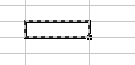6.4. Selecting Cells While Entering Formulas
When entering a formula into a cell, you can use the mouse and the keyboard cursor keys enter data more quickly.
There are several ways to enter a cell range into a formula. Cell ranges and references can be entered into a formula simply by typing in the proper syntax (see Section 6.3 for more details). But manually entering in cell ranges is slow and cumbersome.
When entering data into a cell, and the cursor is at a point where a cell reference is appropriate, it is possible to define a cell reference by selecting a cell via the mouse or keyboard. This selection is a little different from the ordinary selection. It is highlighted by a "marching ants" border.
6.4.1. Entering Data into a Formula With the Mouse
To make a cell reference using the mouse:
Using the mouse to enter a cell reference into a formula
Begin entering a formula as you would normally. Stop at the point where a cell reference is appropriate. For example, example, type =exp(
Click on the cell you want to reference. Its reference will be entered into the formula.
To finish the formula, just type in the closing parenthesis. This will also "unselect" the region.
This can be used to select a range of cells just like regular selections.
6.4.2. Entering Data into a Formula With the Keyboard
If entering lots of formulas or even just entering a few formulas, it is often quickest to use the keyboard to select cells and ranges of cells for use in formulas. Just as reaching a input point allows the user to select cells with the mouse, it is possible to use the keyboard to select cells. Just use the cursor keys and selection modifiers to create a selection.
Using the keyboard to enter data into a formula.
Select a cell to enter a formula into. For example A1.
Enter a formula, but stop the cursor at a point where a cell reference is appropriate. For this example, =SUM(
Move the selection around with the cursor keys. Move the selection cursor to cell B1 to start the selection.
Hold down Shift and move the selection one cell over and one cell down. Cells B1,B2,C1,C2 should now be selected and the formula should show =sum(B1:C2
To finish the function, close the parenthesis. The cell should now show =sum(B1:C2). Press enter and the formula is entered.
To select a range of cell, hold Shift and move over the desired area.
To stop entering a selection or to start over, press Shift-Backspace