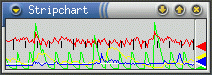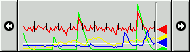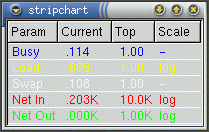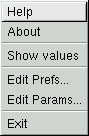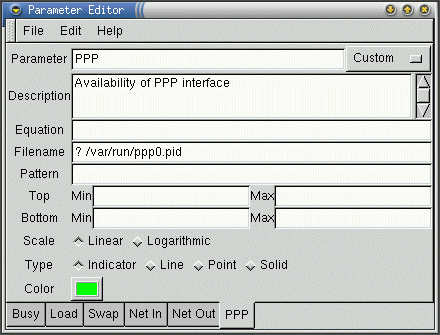Using stripchart
Although the stripchart program can be used to plot very nearly any parameter that is of interest, the default configuration will produce a useful overview of the performance parameters of the system that it's being run on. This section describes basic usage of the stripchart program in its default configuration. A description of how to customize the parameters that are plotted is provided later in this document.
When you first start stripchart, you see the main window, as shown in or in .
In its default configuration, the stripchart program creates a 200 by 50 pixel window that contains two main elements a scrolling "strip" on the left, and a series of "pens" on the right. The stripchart applet is similar, but its size adapts to the size of the panel in which it is run. When using the default configuration, there will be a "pen" and a "strip" line showing the current and recently past values of system's CPU utilization in blue, the one minute load average in yellow, the percentage of swap space in use in white, and the inbound and outbound network traffic volumes in red and green, respectively. If a PPP interface is currently active, a green indicator light will be displayed in the upper left corner of the main window.
Clicking on the stripchart main window with mouse button one will pop up a numeric value window. The numeric value window corresponding to the main window shown in the previous figures is shown below in .
This window provides a multi-line, text-based display of the name, current value, full-scale value, and scaling (linear or logarithmic) of each of the parameters being plotted. It can be dismissed either by clicking on the close button in the title bar of the numeric value window, or by a second mouse click in the main window.Clicking on the stripchart main window with mouse button three will pop up an Application menu containing Help, About, Show values, Edit Prefs, Edit Params, and Exit menu items, as shown below in .
The Help and About menu items display this help information and the usual about box, respectively, and the Exit menu item terminates the execution of the stripchart program. The Show values menu item will pop up a numeric value window, as described above.The operation of the stripchart application can be customized by editing the application preferences and the parameters that are plotted. The Edit Prefs menu item displays an application preferences editing window, as shown in . The settings in the Preferences Window are described in .
The Edit Params menu item displays a window containing a notebook with a page describing the details of each parameter, as shown in . Parameters can be edited as described in .